安装vscode以及相应的扩展
首先在 Visual Studio Code on macOS这里下载vscode,然后安装,随后在vscode里面安装c++的插件,如下所示:
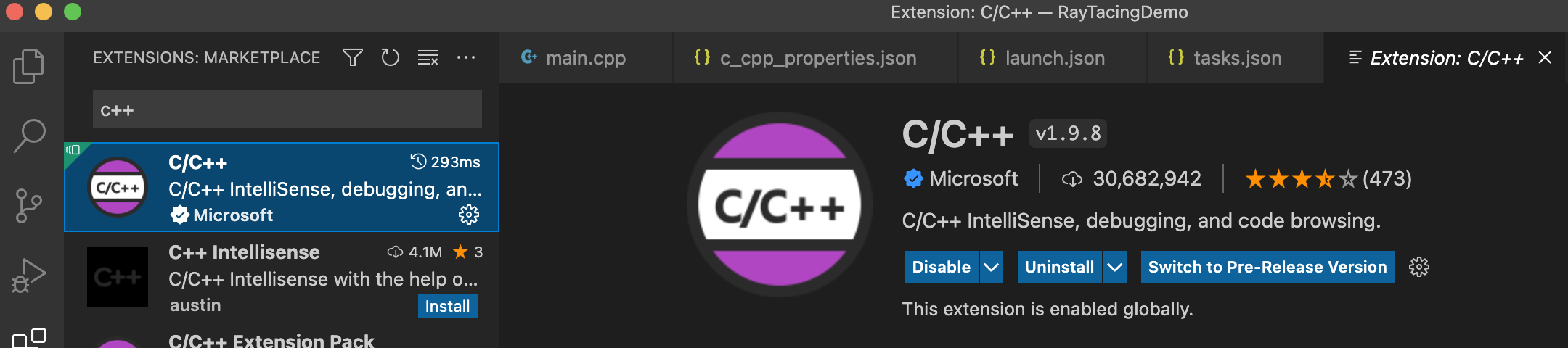
安装clang
在终端中确保clang已经安装好,可以用如下的命令查询
1 | clang --version |
1 | changyuandeMacBook-Pro:RayTacingDemo changyuanchen$ clang --version |
如果没有安装,可以用如下的命令安装
1 | xcode-select --install |
创建基础工程
1 | mkdir projects |
在运行code命令的时候,有可能会找不到命令,如下所示
1 | changyuandeMacBook-Pro:helloWorld changyuanchen$ code . |
这是因为我们想通过命令直接打开vscode项目,用的命令是 code ./,不过你得先安装code,要执行下面的操作:
安装code:打开VSCode –> command+shift+p –> 输入shell command –> 点击提示Shell Command: Install ‘code’ command in PATH运行,成功后会有如下的截图提示

这样我们就能够运行code命令了。
运行命令后会拉起一个vscode工程,这个目录就是vscode的workspace。
在文件夹helloworld下创建c++文件
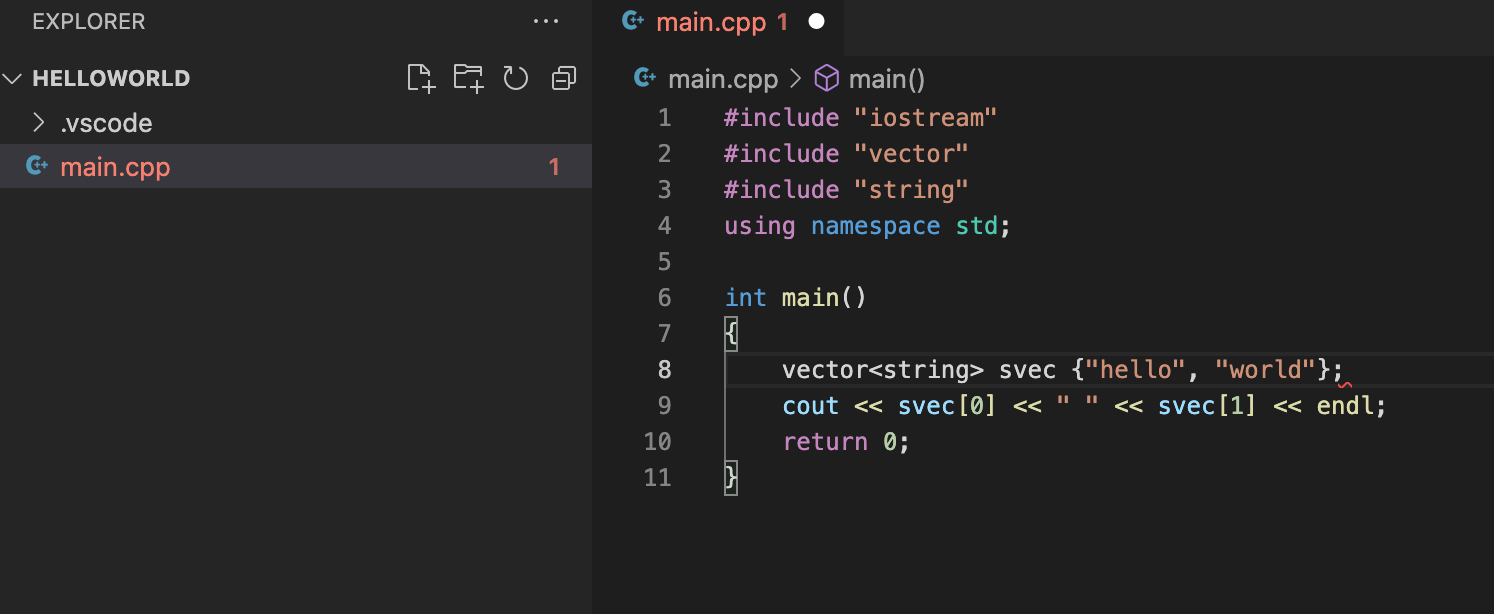
开始配置编译
在vscode中要开始编译需要在.vscode目录下创建task.json文件,具体如下所示:
Terminal > Configure Default Build Task(快捷键为shift+command+P 然后搜configure default build task)
然后选择C/C++ clang++ build active file来编译当前的文件

随后他会自动生成task.json文件。
1 | { |
这里解释下重要参数的意义:
1 | "command": "/usr/bin/clang++", // 执行的编译器 |
这里面是一些默认的配置,我们需要用下面的内容将其替换
1 | { |
替换了以后,就开始执行编译,可以直接用快捷键shift+command+B执行,或者Terminal > Run Build Task执行
如果成功的话,会在terminal中显示如下:
1 | > Executing task: /usr/bin/clang++ -std=c++17 -stdlib=libc++ -g /Users/changyuanchen/Code/cppTestCode/vscodeEngineTest/helloWorld/main.cpp -o /Users/changyuanchen/Code/cppTestCode/vscodeEngineTest/helloWorld/main < |
然后我们在目录下可以看到生成了一个可执行文件main
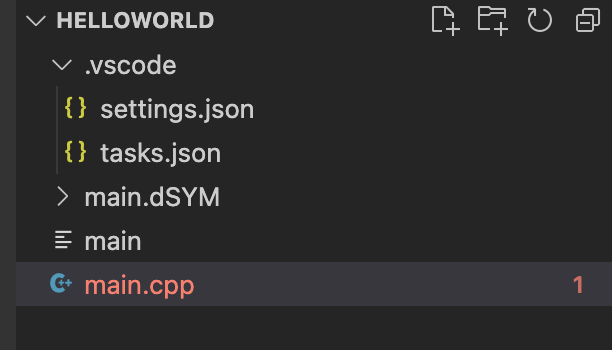
我们也可以点击+号,创建一个新的terminal,然后执行可执行文件
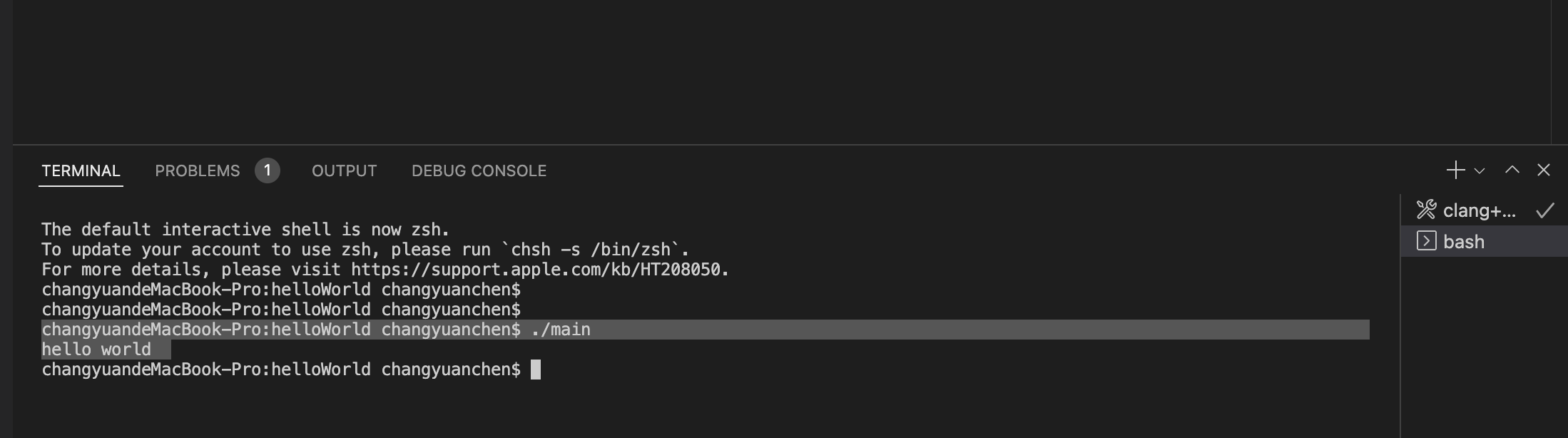
1 | changyuandeMacBook-Pro:helloWorld changyuanchen$ ./main |
接下来继续修正task.json文件
- 把
${file}.修改为"${workspaceFolder}/*.cpp"这样工程就可以编译所有的cpp文件了,而不是只能编译这一个文件 - 把输出文件的名字可以通过修改
"${fileDirname}/${fileBasenameNoExtension}"来硬编码成指定的名字 ("${workspaceFolder}/myProgram.out").
对工程进行debug
对工程进行debug需要配置launch.json文件,这样才能利用LLDB debugger来debug工程
Run > Add Configuration
然后选择:

这样会生成一个launch.json文件,然后我们需要对其做如下的配置
1 | { |
下面我们来看下具体的参数解析:
program是想要debug的程序,这个是我们在task.json中的-o的输出保持一致preLaunchTask要跟tasks.json中的label的内容保持一致stopAtEntry设置为true则意味着在debug的时候会在main函数处设置断点停止,设置为false则不会如此。
c++扩展设置
为了对c++进行更多的扩展,我们需要设置 c_cpp_properties.json文件。
执行shitft+command+P,然后选择C/C++: Edit Configurations (UI)
会生成 c_cpp_properties.json文件,以及开启UI的设置层,可以在这里进行设置。
这里面比较重要的设置如下:


生成的文件如下所示:
1 | { |
参考资料
来自官网的指南yyds